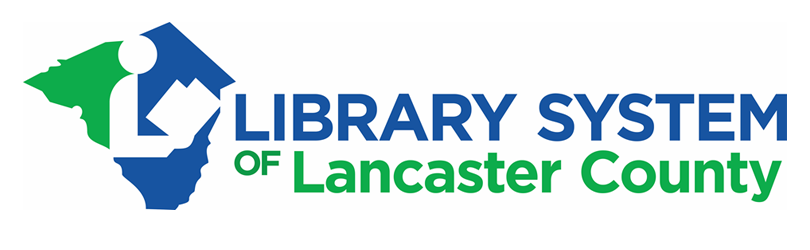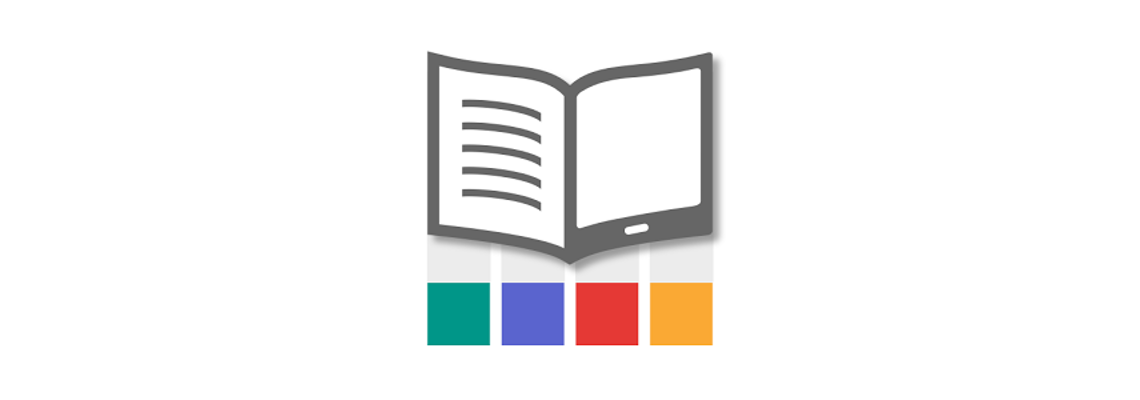
What is MyLibrary! ?
MyLibrary! is our new mobile app. You can search the library catalog, change your library account information, place holds, and more from your phone or tablet!
Install MyLibrary!
| 1. Touch the Download button 2. Touch the Get button 3. You may be prompted for your Apple ID password or fingerprint 4. Once approved the download/install will begin |
| Download |
| 1. Touch the Download button 2. Touch the Install button 3. You may be prompted for your Google ID password or fingerprint 4. Once approved the download/install will begin |
| Download |
Windows Mobile Devices Not Supported
Setup MyLibrary!
| 1. Once installed, find and touch the MyLibrary! app 2. Read and agree to the License Agreement 3. Touch Accept and Continue 4. Swipe left 5. Type Lancaster and touch Lancaster County PA Libraries 6. Type your library card barcode 7. Type the pin associated with your library card 8. Touch Sign In |
| If you have trouble with your sign in, contact your local library |
Known Issues
Issue: Item level holds
- Users cannot place item-level holds, which are items that are part of a series
(e.g. television series – Downton Abbey SEASON 2 DISC 3)
Reported: 9/4/2018
Fix: In Process – Waiting on developers
Issue: Item level holds
- Users cannot place item-level holds, which are items that are part of a series
(e.g. television series – Downton Abbey SEASON 2 DISC 3)
Reported: 9/4/2018
Fix: In Process – Waiting on developers
PIN help
- Go to http://search.lancasterlibraries.org/
- Click the login link
- Fill in the first two fields (Last Name and Barcode)
- Leave the PIN field blank and click the submit button
- You will be prompted to create a PIN
- Go to http://search.lancasterlibraries.org/
- Click the login button
- Click Forgot PIN
- Fill in the information and submit the form
- An email will be sent to the email address associated with your library account
- Follow the instructions to reset your PIN
If you do not have an email associated with your library account – contact your local library for assistance.
Still Need Help?
Click on the CHAT box in the lower right-hand corner of your screen to get assistance.